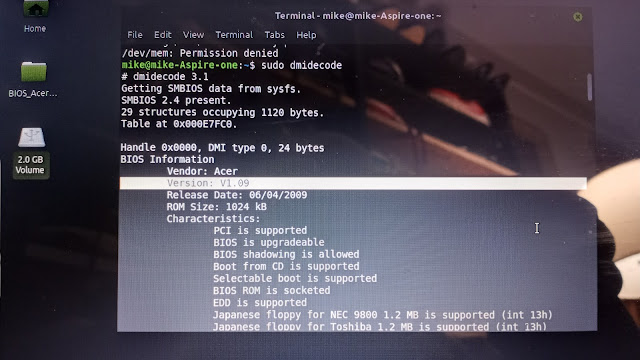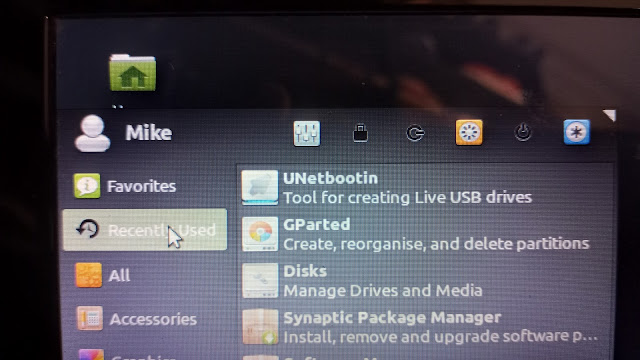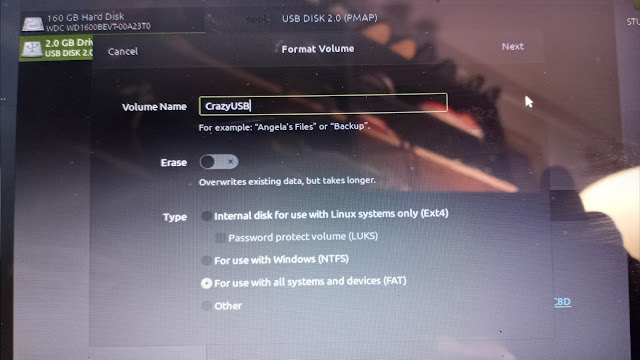Updating the BIOS on an ancient Acer Aspire One KAV10 AOD150-1322 laptop running Linux Mint 19.3 to get rid of a problem when it was booting up and shutting down it would go to sleep multiple times during these processes. I had to keep hitting the space bar and sometimes the power button to wake up the laptop so it could continue shutting down or booting up.
The problem would go away if I went into F2 on boot up and turned off the fast start/quick start/ready start quick boot up feature. But then it would loose this change after one or two boots. So I decided to flash the BIOS to the latest version available (a version from way back in 2012!).
The only reason I did this (it took about 3 hours to get past all the wrong advice online) was because the laptop kept going into sleep/hibernate in the middle booting or shutting down. Only attempt to update BIOS on any machine if there is a need. If it goes wrong BIOS problems tend to be unfixable and you can just throw the computer in the trash!
To do this I needed:
-USB stick.
-The Acer Bios files from the ACER website only (comes with Windows and DOS folder--you have to use the DOS folder files).
-Unetbootin program loaded.
-GParted program loaded.
-Disks (or Disk Management) program loaded.
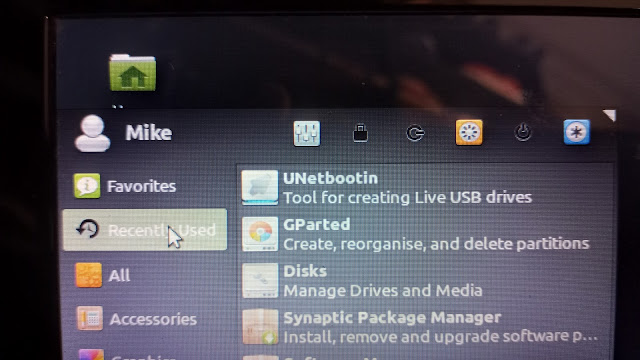
Many of the online tutorials are WRONG WRONG WRONG!!!! in their steps. Specifically they tell you: the wrong FAT system, the wrong BIOS file to choose, and a couple other wrong things.
After downloading the BIOS files from Acer and loading the Linux Mint programs on the laptop I was ready to begin.
Formatting the USB stick. First off, many tutorials say to use FAT16 but that never worked for me so I used FAT32. When you name your USB make sure to use 8 or less letters in the name. I named mine "CrazyUSB". Keep the name short or else some of these old DOS things will have an issue!
Also when using the programs you MUST make sure you've selected your USB thumb drive and NOT your computer's hard drive. These programs ALL default to your computers hard drive and then you have to select the USB stick (green selection in upper right corner in the photo).
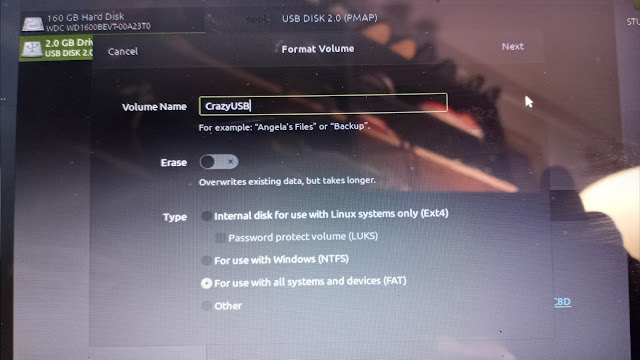
I did this multiple (failed) times and eventually when there was a PARTITION on the USB stick it went better. The USB partition now showed up as "SAFA-CC8D" instead of "CrazyUSB". This is apparently an important change in how the USB stick was formatted. It was still FAT32 but partitioned with Gparted
so the above photo may not be the correct way!!! Sorry, but it's all I have.
Look below at this photo. That is what the final, successful USB looked like. But we'll get to that.
After formatting the USB into FAT32 (probably then adding a partition in it) we download the BIOS files from the Acer website. You must go to the Acer website and not some of the other various scam BIOS websites. Acer has it!
The folder might say "Windows" on the outside but when you go inside you want to be working with the DOS files in the DOS folder.
We want the 3 files from the DOS folder (ignore the windows folder).
Start the program Unetbootin and only click the top settings. Select the dot for "Distribution" and select "FreeDOS" and "1.0" and click OK. This downloads and formats FreeDOS to your USB stick.
Here's where things get confusing. Some people say you can just drag and drop your 3 BIOS files (Flashit.EXE, KAV10.BAT and KAV10.FD) but what I did was do start Unetbootin again.
Click to dot the "Diskimage" and select "ISO" and then browse to find the DOS file called FLASHIT.EXE and click ok.
Then I grabbed the other two files (KAV10.BAT and KAV10.FD) and just dragged and dropped them into the USB folder.
To be clear: we are using UNetbootin to LOAD the Flashit.EXE file and closing UNetbootin. Then we are just dragging and dropping the other two files with our mouse.
Finally getting to the actual BIOS update. After getting the computer to boot from the USB properly you'll see a countdown. I had it hang up and keep counting down from 10 seconds and then starting over and over again. It's a blue and grey screen that says "default" on it. Eventually after repeatedly trying slight variations on the above steps I got it to actually bring me to a boot screen where I had choices:
1 was the default (someone said never use that for some reason) so I chose either 2 or 5. I think it was the "5" boot as live disc, etc.
I finally got to a Insyde bios screen with an "A prompt". You have to change the A prompt to a "C" prompt, and then choose the BAT file (NOT the EXE file) to run.
I was at the A:\> and
Type C:
Hit enter
You should now have a C:\> prompt
Type KAV10.BAT
Then came this glorious screen:
You can sit and watch the FFFFxxxx blocks updating. It only takes a minute or two. Then your computer will reboot itself.
Go into Terminal and type "sudo dmidecode" to view your important stats, including the BIOS which you'll have to scroll up to the top of the list to see.
Success: now it's V1.09 which is the last update to this BIOS as of the year 2021. It will probably be the last BIOS update for the old Acer laptops from the 2000s.
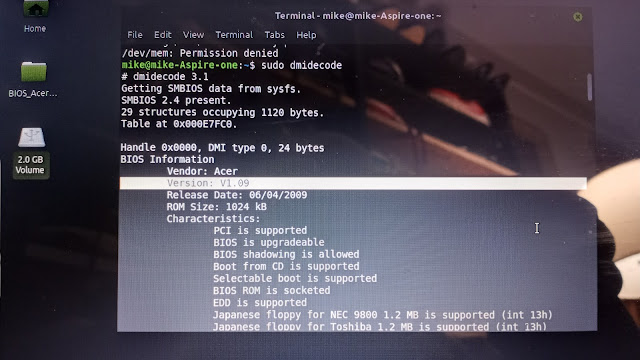
So here are the errors in many online tutorials that I had to get past:
-Fat 32 (not Fat 16).
-Partition Fat 32?
-Use the DOS BIOS folder items (not the Windows BIOS folder items).
-UNetbootin loads DOS 1.0 itself (you don't have to download other DOS things).
-Load the EXE file (don't just click and drag it), but then click and drag the other two files!
-Once at the C prompt type in the name of the BAT file (not the EXE file).
It is pretty impossible to take screenshots while doing DOS/BIOS/Linux stuff like this so it's just cellphone photos that I wasn't intending on using online--just notes in case everything went wrong--which it did for 3 hours. I just pieced back about 98% of I what finally worked. Still hazy on how the USB was formatted to FAT32 (and then partitioned I'm pretty sure also in FAT32 using GParted?).
The only reason I did this (it took about 3 hours to get past all the wrong advice online) was because the laptop kept going into sleep/hibernate in the middle booting or shutting down. Only attempt to update BIOS on any machine if there is a need. If it goes wrong BIOS problems tend to be unfixable and you can just throw the computer in the trash!