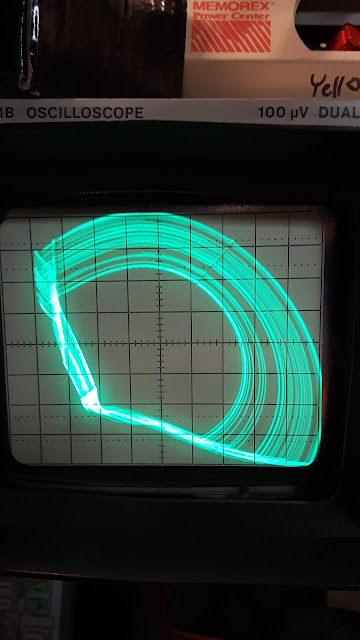Wednesday, December 18, 2019
Chua Circuit Bibliography
Friday, December 6, 2019
Simplest Chaotic System with a Hyperbolic Sine
Simplest Chaotic System with a Hyperbolic Sine
Oscillating circuit using a TL084 op amp.
It's similar to Chua's Circuit with chaos, bifurcation, etc.
The two LEDs are there for use without an oscilloscope...here is a version by Sprott without LEDs: http://sprott.physics.wisc.edu/pubs/paper352.htm
I hate breadboards, oscillating circuits never seem to work, so here is my point-to-point wired beauty:
Ground clips from oscilloscope probes went to gathered ground wires from the op amp (which actually came off the positive output pins!). Clipped the probes onto the legs of a couple of the ceramic capacitors to take a reading.
Connected the two 9 volt batteries together and then ran positive wire and negative wire from the appropriate free battery posts.
Simple layout:
Good old TL084 pinout. I think I actually used TL084ACN (newer version):
Resistor R1 = 13kΩ,
All other resistors are 10kΩ.
All the capacitors are 0.01µF monolithic ceramic capacitors.
At first I kept getting the 'flying hotdog' which in the report of Liu, Sprott, Wang and Ma they accepted as a valid output. I was only getting it when nothing else was responding. Here is a pic of it, but it's not cool or interesting:

This is where the awesomeness starts! I had to touch my finger to the negative 9v battery output to get this circuit ring (actually it's a jerk circuit, so maybe it jerks?). This is because I didn't put a potentiometer at the double 9volt battery supply. It was full +/- 9 volts.

It is close to a chaotic attractor associated with a type I class 3 eigenvalue patttern.
This mimics (well, gets close anyway to) another valid response according to Liu et al's paper. It rarely showed up, because I wasn't varying the power supply much:
Chaos is a steady-state behavior possible in any nonlinear continuous
system, if its order is above 2 in a forced circuit; or 3 in certain autonomous
circuits.
We're just waiting for the thunder storm to pass by.
Labels:
bifurcation,
chaos,
jerk circuit,
oscillation,
oscilloscope,
Simplest Chaotic System with a Hyperbolic Sine
Thursday, November 28, 2019
BASIC vs SMALL BASIC 2020 Edition!!!
BASIC vs SMALL BASIC 2020 Edition!!!
So, here is an iterated logistic difference equation that I've posted about before showing animal population growth. I'm re-posting the old-timey BASIC version...and at the bottom giving the year 2019/2020 SMALL BASIC version that you can pop into Microsoft's still up and running (!) Small BASIC online app (there is a downloadable version too!).
First the original old-timey BASIC from 1980s version:
If you run it on an online BASIC simulator it works. For this, an online simulator works fine. Try this one: https://repl.it/repls/InsignificantTepidEquipmentIf you type "2" as your input the population hovers at around half an animal. If you type "5" as your starting population it goes to infinity (which is an error). So you need numbers less than 4 to keep it running true. The population levels out if you put in 1.5 as a start:
10 N=.1
20 INPUT"VALUE OF R";R
30 FOR I=1 TO 30
40 N1=R*N*(1-N)
50 PRINT N1
60 N=N1
70 NEXT I
Here is the screen capture of it in action:
Infinity: that's a lot of kitties! But an error in the program of going too high (R=5).
So here is R = 3.999
SMALL BASIC YEAR 2020 VERSION:
There is a new version of BASIC from Microsoft available as a download or an online simulator here: https://smallbasic-publicwebsite.azurewebsites.net/
It's called Small Basic...and the language is different!!! I had to use my mind-brain for about 2 minutes to port the program over (copy/paste, delete line numbers, search and find new variable command words like "textwindow.readnumber", etc.)
Here's a cut and paste version of the above script in the new language (it works, but doesn't give as many lines of results):
N=0.1
TextWindow.Write("What is the value of R? ")
R = TextWindow.ReadNumber()
FOR I=1 TO 30
N1=R*N*(1-N)
TextWindow.WriteLine("The result it " + N1 + ".")
N=N1
ENDfor
Each one of these lines is a seperate line in Small Basic (just number them 1, 2, 3, etc.) like this screenshot:
Fun in (Small) BASIC for the year 2020!!!!!!!!!!!
How did I actually convert it? I pasted my old BASIC program into the new Microsoft Small Basic online window. It gave errors on almost every line.
Then I posted at the end a working program.
Then I compared them visually to see how they do know what they used to do and what new words (commands) did those things. Old-timey "Print" became that "Textwindow.WriteLine" thing. Also, at the last line you must write "ENDfor" or else it won't run. Annoying but neat.
One day maybe I'll do the Fractal Mandelbrot program in the new Small Basic language.
Here's a cool modification that won't crash your computer since Small BASIC is modern:
N=0.1
TextWindow.Write("What is the value of R? ")
R = TextWindow.ReadNumber()
FOR I=1.00 TO 100.00
N1=R*N*(1-N)
TextWindow.WriteLine("The result it " + N1 + ".")
N=N1
ENDfor
See above, make the 4th line say "FOR I=1.00 to 100.00" and it will run a longer amount of lines.
You can make the second number 5000 and watch your computer just spew out the maths.
After a couple runs you need to copy and paste your program in again, it will stop working.
Of course, I wasn't saving and loading (or compiling) the program, just make changes. Copy,
click to reload the online simulator, re-paste in your program and make any changes. Annoying!
But fun.
-Happy Thanksgiving 2019!!!!
Sunday, July 28, 2019
PADLOCK SHIMS THE EASY WAY
PADLOCK SHIMS THE EASY WAY
In my video above I use a lock pick tool called a "padlock shim" or padlock shim pick.
These are available on Amazon and eBay for around $3 per set of three different sizes, a pair each size.
Some things to remember about padlock shim picks:
- Don't stick them straight down on the latch mechanism. This will ruin the tip and get you nowhere fast.
- You put the shim on the opposite side of the latch and then slide it around side-ways to pick the latch.
- Some padlocks (like the one in my video) have two latches. One on each side of the u-latch. So you will have to use two shims.
- Usually one side will be easy: just slide the shim down into the body of the padlock and then slide it around the u-latch sideways until it goes under the latch.
- The other side might be harder: slide the shim down, but not all the way down. Then jiggle the u-latch while sliding the shim sideways but also a little up and down to sneak it under the other latch.
These shims are cheap online! Buy a set to practice with. If you use them correctly you should have no wear on the pointed tips of the shims, but you will eventually get wear on the sides of the shims. These are a "consumable" item: they get worn out. Buy a set cheap online, practice, then you can try cutting your own from soda cans or roof flashing from the hardware store. The shims I have are a little stiffer than soda cans. They're closer to the thickness and stiffness of roof flashing, which you can buy at places like Home Depot. The only problem is that it comes in like 40' rolls.
The $50 shims from companies like "HFC" come with instructions warning that they too will wear out quickly. The shims have to be soft enough to work. So, buy the cheapest shims you can find that won't take forever to arrive. In the end they'll all wear out quickly--the super cheap ones usually come with nice rubber grip thingies, but they're not really necessary if you eventually learn to cut your own shims cleanly without jagged edges.
Spring loaded shackles can easily be opened with these shims, but they're not good for Stationary Ball Bearing (BB) type padlocks. Most padlocks that have bodies made from laminated layers of thin rectangles of steel are usually the easy to open shackle type.
For attempting, try and see if the lock is actually operational. If it's all rusty and the u-latch doesn't jiggle it might be rusted shut: time for some Liquid Wrench spray.
I write in a conversational style and use the pronoun "you" in place of "I" just as a personal authorial idiosyncrasy, this is NOT a how-to manual for high voltage electronics, lock picking, radiation handling, etc.
Did you know (and I'm not a lawyer) that just possession of locksmith equipment in certain places by an unlicensed person is a crime? That, like pocket-knife laws these laws can vary not only by state, but by each city you travel through? Research your laws (all the cities you go in and your state and county laws) if you want to become a sport-picker (or actual locksmith).
There must be a whole wing in every prison filled with dudes who are all like "but some guy on the internet said it was okay!"
I wonder, is it a cat-burglar alarm or a cat burglar-alarm? Is it a cat that meows when a burglar is around or an alarm that lets you know a cat-burglar is close by? Do they steal cats? Meow!
Sunday, May 26, 2019
Crystal Testing Circuit
Crystal Testing Circuit
Quick oscillator circuit, powering a 16MHz crystal.
Powered by 2.4vDC:
Hex inverter pinout:
Breadboard circuit:
16MHz on the frequency meter:
It worked dead on with a 16MHz crystal, ok with slightly higher frequency crystals but was unstable at lower frequencies. Just need to adjust capacitors and resistors.
This uses a 74hc04 hex inverter IC chip.
Monday, May 20, 2019
RTL-SDR Dongle Easy Setup
RTL-SDR Dongle Easy Setup
OK, I'm totally new to all of this so I bought this dongle. It's for Software Defined Radio. You can listen to a zillion different types of radio communication with it. If you add a $30 Ham It Up Plus you can listen to Russian submarine base broadcasts or VLF waves and listen to solar flares and meteors hitting our atmosphere and lightening strikes hundreds of miles away!
Here is basically my Amazon review for it.
I went to the "quickstart setup guide" listed on the outside of this device. Like the 3rd step said to go to airspy website and download their SDRsharp software. The website (as of 5/20/2019) has been dead all day. Crud! I tried the manual driver downloads and the Zadig download thing which downloaded, but there's no actual software radio since you still have to get a program to run the interface.
So, I poked around other places and got some even cooler (?) software to run this thing: "SDR Console v3" from sdr-radio dot com. Downloaded, it took a while since it was 137MB.
I plugged in this dongle. Nothing happened. Tried it over and over. Then I plugged it into a regular USB port on my computer (instead of one labeled "SS" and I heard the usual bing-bong Windows 10 has detected a new device being plugged in. Cool!
I started up the SDR Console v3 software. It asked what dongle I was using and I chose "RTL dongle" or something very similar (I did NOT select the TCP version, it's the USB version).
BAM: nice radio static. It was working!!!!!!
So then I thought: I have no antenna, just a dongle at this point. Also, I have no idea what any of this is.
So it was "RTL Dongle-R820T" in a new window > select Bandwidth = 2MHz (for no reason) > click "Start" > static!
Then I went to the middle, left side of screen and clicked on "BFM" (Broadcast FM).
In the upper left part of screen there is a "Receive" box labeled RX1. You click either above or below each frequency number to change it higher or lower. I'm in Detroit and a strong radio station is 101.1 FM WRIF radio. So I got that input into the type left.
Still static...so I bent a metal paperclip straight and held it up to the hole in the USB dongle meant for antenna: BAM I COULD HEAR THE FM RADIO STATION REALLY WELL!!!!!!! Then up on the screen popped another window that said "101.1 Van Halen" and it was giving me band name and song title information of what the station was playing!!!!!
So, that's how you get up and running in under 5 minutes.
After this you can get a "Ham it up PLUS" box to plug in to this that converts ELF and VLF signals if you want to listen to military submarine base signal (cosmic rays and solar flares interfere with these so you can detect space and atmospheric events this way).
Plan on buying various SMA adapters and antennas and adapters to plug those antennas into sma connectors.
Right now I'm happy with my scotch tape/paperclip antenna. I'm still waiting for the other stuff to arrive (Ham It up PLUS converter, antennas, wire to wind my own 2' square vlf antenna, fm filter (glad I didn't have that working while I was testing, lol!), a powered lo-noise filter. These add-ons can possibly be powered by following the RTL website's guide to turning on "Bias Tee" which I *think* puts electricity through the device to power any add-on boxes you add to this thing (not necessary, but possibly fun).
WARNING: I did get the Zadig software to work and did the "replace driver" step BEFORE I got the SDR Console software downloaded and running, I'm not sure if that helped or made no difference.
So, I took the paperclip away and just touched the outside of the dongle with thumb and index finger: it got reception on that station too! Sounded great and on the screen it said "American Bad Ass by Kid Rock", so it's getting the digital information from the station in addition to the music! With no antenna!
So, in the SDR Console software you can pick all sorts of bands: AM, FM, SAM, ECSS-L/ECSS-U, CW-U, CW-L, GBM, NFM, WFM, LSB, USB, DSB, Wide-L, Wide-U. Each one of these will require a different antenna plugged into the dongle: some just a few inches of thin wire or paperclip...some might need 30' tall coax, lol.
If you add a Ham It up PLUS box it upconverts a lot more bands to be listenable, but I think you have to tune the software radio to 125MHz...and then you can listen down to ULF, VLF, LF, MF and HF frequencies. On Amazon I ordered one of those (the cheaper circuit board only) and a blue metal box to put it in, along with some other junk that I'm not sure if I'll need, but it'll be fun.
So, that's how I went from ZERO radio experience to listening (at least to FM) with my dongle.
Oh, the dongle gets pretty darn HOT to the touch.
I'm pretty good at updating Blogger with helpful information--give me a week or two to play with this thing and the other accessories I bought.
I attached a blurry photo showing the nice interface and me holding my paperclip antenna> You can see I set the upper left frequency box to "101.1". The middle left box has the "BLM" broadcast FM option yellow click highlighted. The bottom left box has a 250hz filter selected (for no real reason, it was just on). To the left of my hand a block box says "ON 101.1 One Metallica" showing the Metallica song "One" was playing. AWESOME!!!
Now I'll just be researching other frequencies and their antenna requirements and buying or hand-making various antennae for fun.
Once I get the upconverter (Ham It Up PLUS) I'll make a 2' square VLF antenna which is super-easy. Get a 2' picture frame and wrap a wire around it 40-50 times or 120 times depending on which website I'm to believe, either way: super simple. Oh, THIS DONGLE ONLY RECEIVES...you can't transmit with it. Although I believe if you do get a transmitter of some the Ham It Up Plus converter does support transmitting down to 300hz. Not sure if that's wise of legal or whatever, but this dongle is for listening only--which is fine.
Hope this helps total newbies!
Mike from Detroit.
Sunday, May 12, 2019
Seeing NFC with Oscilloscope
Seeing NFC with Oscilloscope
In the last post (https://michaellogusz.blogspot.com/2019/03/wireless-power-transmission-to-make.html) I showed a smart card reader.
This smart card reader sends and receives 13.56Mhz signals for Near Field Communication. To test it I put a little LED chip that lights up by harvesting 13.56Mhz energy.
I wanted to see these waves on my oscilloscope. I found one super simple way to sniff NFC signals and another that was almost as easy.
The first thing I did was plug my RFID smart card reader thing into a cell phone AC wall charger outlet. Luckily, that made the card reader constantly send out a continuous NFC signal. This way I didn't have to hook it up to a computer and keep clicking "read" to get a signal. Nice!
Next I turned my oscilloscope probe into a signal tracer antenna sniffer loop. How did I do this? I clipped the alligator ground clip to the tip of the probe. That's it! Oh, I also set the probe to 10x instead of 1x. That's not a big deal, but the readout on screen looked nicer, because I had the scope set to 10x for no particular reason I can recall.
Anyway, then on my Rigol oscilloscope I clicked "Clear" button and all of a sudden all 4 channels came on. I shut them off one-by-one except for channel 1. I must have had some weird settings leftover from last time I was playing with it, because after seeing nonsense information all of a sudden I was treated to this:
Big waves with tiny little waves jiggling around inside them. If you look at the center of the photo you'll see toward the bottom "Freq = 13.7MHz". This would constantly go from 13.56MHz to slightly above and below. There was my Near Field Communication signal from the card reader right on screen.
Then I thought, what if I used an actual antenna made for NFC--instead of my home made loop? So, I fished around in a junk drawer and phone a broken phone I found in the garbage that had an NFC antenna. This antenna is pictured below. It's actually technically not an antenna: it's an NFC and wireless charging induction coil.
As you can see by my drawings I took a multimeter and did continuity tests. It turns out the little copper connection boxes (which I arbitrarily numbered 1-7) aren't all connected.
Boxes 1, 2 and 4 connect to each other.
Boxes 3 and 7 connect to each other.
So, I hooked my oscilloscope probe tip and ground clip up: one went to 1 or 2 or 4; and the other went to 3 or 7.
When I slammed this induction sniffer onto the card reader I got a way cooler looking set of waves and the frequency readout at the bottom of the oscilloscope screen read 13.56MHz most of the time.
In this way I sort of proved that the smart card reader was putting out 13.5MHz waves, but also that the phone induction coil wasn't just self-resonating at 13.5Mhz: because my crappy sniffer loop in the first part of this experiment also gave me 13.5MHz.
If you have an oscilloscope that's 50-100Mhz you can do this too. However, older scopes that don't go up that high (I have many scopes that are under 10Mhz) won't show you 13.5MHz waves. I think you're supposed to have an oscilloscope that is rated about 5 times the signal you're trying to see. Theoretically, my oscilloscope would be just under this...but it still worked.
If you want to do this the correct way, you'd by a $9000 spectrum analyzer or one of those cool hand-held "RF Explorer" boxes that go up to 6GHz (GIG! not Meg) so like 6000MHz. RF Explorer has units that are weirdly advertised and named so you think you're getting a certain range of frequency, but it's not really that range. For this I think they have a model that's only $180 that would do the trick, for a little more you can get a 2.4GHz model to play with Wifi signals (but I don't think that model can go down to 13MHz. The RF Explorer units range from $120-$500 and up.
The best thing they have is a signal generator that can go up to 6GHz. I thought about getting one of those for doing this same stuff with WiFi signals, but my oscilloscope can't go up to the Gig range (only MHz). Then I came up with an idea: the router I used for my last post about lectennas puts out 2.4 and 5Ghz signals: just plug an ethernet cable into one port and then into another of it's output ports: create a loop back into itself: this creates a packet storm and plenty of WiFI waves flooding the room. This might also be a way to stress-test a WiFi system, lol: no anechoic chamber and spectrum generators needed.
Anyway, after clearing the settings the frequency stopped bouncing around from 60-100Hz and went to 13.5MHz, and cool waves appeared. Not sure why that didn't happen until I hit "clear" on the oscilloscope. Keep fiddling with buttons and sometimes stuff just works out!
Labels:
antenna,
loop antenna,
NFC,
oscilloscope,
RFID,
smart card reader,
sniffing,
sniffing NFC
Subscribe to:
Comments (Atom)