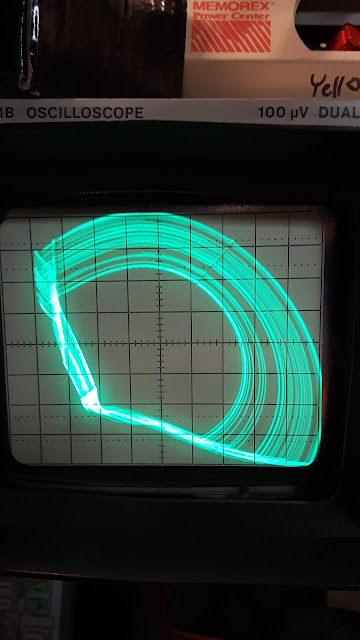RTL-SDR Dongle Easy Setup
OK, I'm totally new to all of this so I bought this dongle. It's for Software Defined Radio. You can listen to a zillion different types of radio communication with it. If you add a $30 Ham It Up Plus you can listen to Russian submarine base broadcasts or VLF waves and listen to solar flares and meteors hitting our atmosphere and lightening strikes hundreds of miles away!
Here is basically my Amazon review for it.
I went to the "quickstart setup guide" listed on the outside of this device. Like the 3rd step said to go to airspy website and download their SDRsharp software. The website (as of 5/20/2019) has been dead all day. Crud! I tried the manual driver downloads and the Zadig download thing which downloaded, but there's no actual software radio since you still have to get a program to run the interface.
So, I poked around other places and got some even cooler (?) software to run this thing: "SDR Console v3" from sdr-radio dot com. Downloaded, it took a while since it was 137MB.
I plugged in this dongle. Nothing happened. Tried it over and over. Then I plugged it into a regular USB port on my computer (instead of one labeled "SS" and I heard the usual bing-bong Windows 10 has detected a new device being plugged in. Cool!
I started up the SDR Console v3 software. It asked what dongle I was using and I chose "RTL dongle" or something very similar (I did NOT select the TCP version, it's the USB version).
BAM: nice radio static. It was working!!!!!!
So then I thought: I have no antenna, just a dongle at this point. Also, I have no idea what any of this is.
So it was "RTL Dongle-R820T" in a new window > select Bandwidth = 2MHz (for no reason) > click "Start" > static!
Then I went to the middle, left side of screen and clicked on "BFM" (Broadcast FM).
In the upper left part of screen there is a "Receive" box labeled RX1. You click either above or below each frequency number to change it higher or lower. I'm in Detroit and a strong radio station is 101.1 FM WRIF radio. So I got that input into the type left.
Still static...so I bent a metal paperclip straight and held it up to the hole in the USB dongle meant for antenna: BAM I COULD HEAR THE FM RADIO STATION REALLY WELL!!!!!!! Then up on the screen popped another window that said "101.1 Van Halen" and it was giving me band name and song title information of what the station was playing!!!!!
So, that's how you get up and running in under 5 minutes.
After this you can get a "Ham it up PLUS" box to plug in to this that converts ELF and VLF signals if you want to listen to military submarine base signal (cosmic rays and solar flares interfere with these so you can detect space and atmospheric events this way).
Plan on buying various SMA adapters and antennas and adapters to plug those antennas into sma connectors.
Right now I'm happy with my scotch tape/paperclip antenna. I'm still waiting for the other stuff to arrive (Ham It up PLUS converter, antennas, wire to wind my own 2' square vlf antenna, fm filter (glad I didn't have that working while I was testing, lol!), a powered lo-noise filter. These add-ons can possibly be powered by following the RTL website's guide to turning on "Bias Tee" which I *think* puts electricity through the device to power any add-on boxes you add to this thing (not necessary, but possibly fun).
WARNING: I did get the Zadig software to work and did the "replace driver" step BEFORE I got the SDR Console software downloaded and running, I'm not sure if that helped or made no difference.
So, I took the paperclip away and just touched the outside of the dongle with thumb and index finger: it got reception on that station too! Sounded great and on the screen it said "American Bad Ass by Kid Rock", so it's getting the digital information from the station in addition to the music! With no antenna!
So, in the SDR Console software you can pick all sorts of bands: AM, FM, SAM, ECSS-L/ECSS-U, CW-U, CW-L, GBM, NFM, WFM, LSB, USB, DSB, Wide-L, Wide-U. Each one of these will require a different antenna plugged into the dongle: some just a few inches of thin wire or paperclip...some might need 30' tall coax, lol.
If you add a Ham It up PLUS box it upconverts a lot more bands to be listenable, but I think you have to tune the software radio to 125MHz...and then you can listen down to ULF, VLF, LF, MF and HF frequencies. On Amazon I ordered one of those (the cheaper circuit board only) and a blue metal box to put it in, along with some other junk that I'm not sure if I'll need, but it'll be fun.
So, that's how I went from ZERO radio experience to listening (at least to FM) with my dongle.
Oh, the dongle gets pretty darn HOT to the touch.
I'm pretty good at updating Blogger with helpful information--give me a week or two to play with this thing and the other accessories I bought.
I attached a blurry photo showing the nice interface and me holding my paperclip antenna> You can see I set the upper left frequency box to "101.1". The middle left box has the "BLM" broadcast FM option yellow click highlighted. The bottom left box has a 250hz filter selected (for no real reason, it was just on). To the left of my hand a block box says "ON 101.1 One Metallica" showing the Metallica song "One" was playing. AWESOME!!!
Now I'll just be researching other frequencies and their antenna requirements and buying or hand-making various antennae for fun.
Once I get the upconverter (Ham It Up PLUS) I'll make a 2' square VLF antenna which is super-easy. Get a 2' picture frame and wrap a wire around it 40-50 times or 120 times depending on which website I'm to believe, either way: super simple. Oh, THIS DONGLE ONLY RECEIVES...you can't transmit with it. Although I believe if you do get a transmitter of some the Ham It Up Plus converter does support transmitting down to 300hz. Not sure if that's wise of legal or whatever, but this dongle is for listening only--which is fine.
Hope this helps total newbies!
Mike from Detroit.