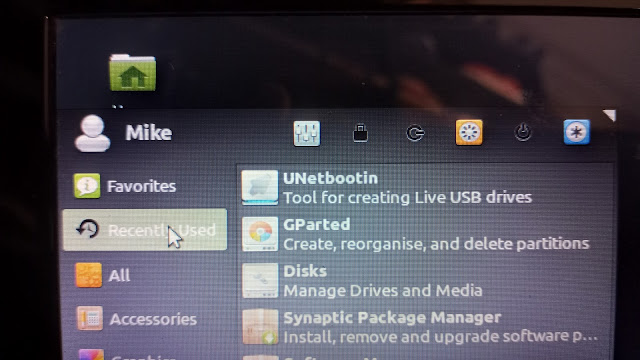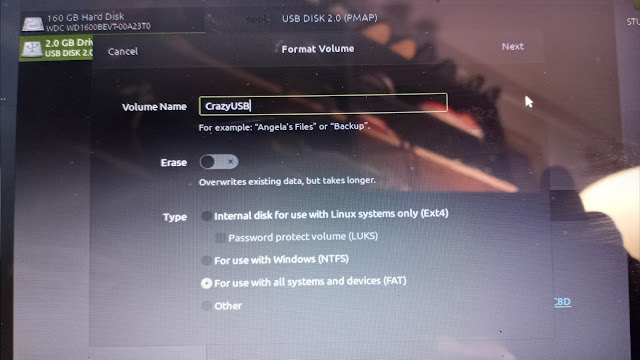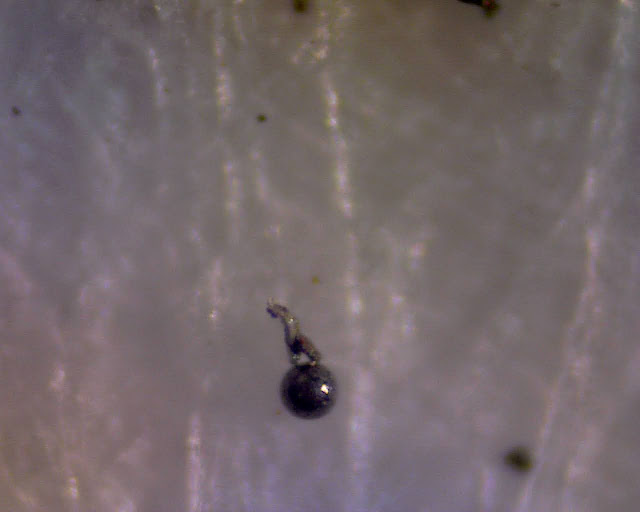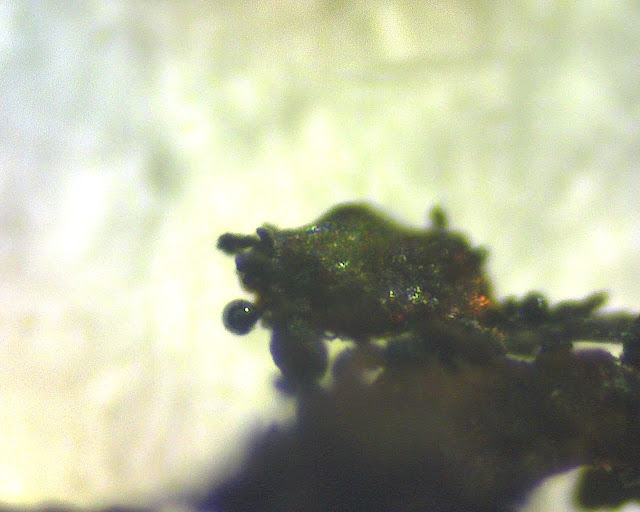Tuesday, July 6, 2021
DIY Easy Double Slit Experiment
Sunday, June 13, 2021
AIPHONE C-ML Intercom Door Lock
AIPHONE C-ML Intercom and magnetic door unlock wiring system.
Outside the building a delivery person presses the doorbell button on the LE-D unit and lets go. This rings a loud bell on the C-ML.
Inside a security person presses and holds the microphone flip switch on the C-ML and talks into it "how may I help you?" and then lets go of the switch-which in turn activates a microphone on the outdoor LE-D unit.
The outside delivery person has a few seconds to speak "your sandwiches are here!"
The indoor security person can then press the little black door unlock button which cuts power to the magnet holding the door open for a few seconds allowing sandwich to be delivered.
Alternately, a person can swipe a magnetic swipe card in the REI reader, or type in a code on the REI keypad and the door magnet will unlock for a few seconds.
With short runs of wire during testing only 3vDC was needed for the intercom and doorbell to work. I also have a 16.5vAC Revere wall wart that might work on parts of this system-possibly feeding the keyboard logic boards and magnet lock "brain" (still playing around).
"Just slide the sandwiches under the truck...meow."
Thursday, May 27, 2021
Unlock DVD security case with red padlock
Monday, March 29, 2021
Updating the BIOS on an ancient Acer Aspire One KAV10 AOD150-1322 laptop running Linux Mint 19.3
Updating the BIOS on an ancient Acer Aspire One KAV10 AOD150-1322 laptop running Linux Mint 19.3 to get rid of a problem when it was booting up and shutting down it would go to sleep multiple times during these processes. I had to keep hitting the space bar and sometimes the power button to wake up the laptop so it could continue shutting down or booting up.
The problem would go away if I went into F2 on boot up and turned off the fast start/quick start/ready start quick boot up feature. But then it would loose this change after one or two boots. So I decided to flash the BIOS to the latest version available (a version from way back in 2012!).
The only reason I did this (it took about 3 hours to get past all the wrong advice online) was because the laptop kept going into sleep/hibernate in the middle booting or shutting down. Only attempt to update BIOS on any machine if there is a need. If it goes wrong BIOS problems tend to be unfixable and you can just throw the computer in the trash!
To do this I needed:
-USB stick.
-The Acer Bios files from the ACER website only (comes with Windows and DOS folder--you have to use the DOS folder files).
-Unetbootin program loaded.
-GParted program loaded.
-Disks (or Disk Management) program loaded.
Many of the online tutorials are WRONG WRONG WRONG!!!! in their steps. Specifically they tell you: the wrong FAT system, the wrong BIOS file to choose, and a couple other wrong things.
After downloading the BIOS files from Acer and loading the Linux Mint programs on the laptop I was ready to begin.
Formatting the USB stick. First off, many tutorials say to use FAT16 but that never worked for me so I used FAT32. When you name your USB make sure to use 8 or less letters in the name. I named mine "CrazyUSB". Keep the name short or else some of these old DOS things will have an issue!
Also when using the programs you MUST make sure you've selected your USB thumb drive and NOT your computer's hard drive. These programs ALL default to your computers hard drive and then you have to select the USB stick (green selection in upper right corner in the photo).
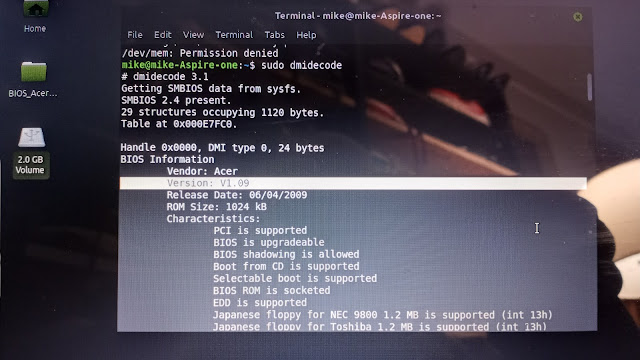
The only reason I did this (it took about 3 hours to get past all the wrong advice online) was because the laptop kept going into sleep/hibernate in the middle booting or shutting down. Only attempt to update BIOS on any machine if there is a need. If it goes wrong BIOS problems tend to be unfixable and you can just throw the computer in the trash!
Wednesday, February 3, 2021
Micrometeorites (easy to find)!
Micrometeorites are easy to find!
Tons and tons of space dust (micrometeorites) fall to Earth every day. It lands on rooftops and then gets concentrated in roof gutters and the soil under downspouts.
Some micrometeorites are tiny glass beads, similar to tektites. Melted glass "raindrops". To find those you can dig up soil and sort through it under a microscope.
A little easier to gather are the relatively rarer--though easier to find--iron containing micrometeorites. Here's how to do it:
1. Put a strong magnet in plastic.
2. Run the magnet in your gutters; on your roof; or around your gutter downspouts.
3. Over a piece of clean white paper take the plastic off the magnet and all the little magnetic pieces of matter will fall off onto the paper.
4. Funnel the matter into a microscope slide (one with a "well" depression will work best) or even a white 3x5" index card.
5. Start your search under the microscope.
You'll have to do some online research to see what micrometeorites tend to look like. They're either perfect spheres or slightly ovoid "bead" shapes. A common problem with hunting under higher magnifications is that most microscopes are set up to view transmissively with light coming from underneath and flowing through the object (usually transparent cellular matter). That will work just great for glass micrometeorites--but for the iron ones (and anything else picked up along the way) things will be silhouetted. Try getting a strong flashlight and aiming it from above the slide. This will help during photographing.
My microscope has two eyepieces--and I've removed one of them and replaced it with a USB camera that came with a suite of video and photo software. These USB cameras can be found online for less than $50. They're nice because you can move the microscope stage around (x and y axis) and also focus (z axis) while staring at your computer monitor instead of hunched over the actual microscope.
The software also lets you take photos and video, annotate things with arrows, add text, adjust the brightness/contrast/color/white balance, zoom in and do all sorts of other cool stuff.
If you don't have all that you can just stick your cellphone right up to the eyepiece and snap a photo. See my other posts of afocal astrophotography for all the cool things you can do on the cheap.
So, what did I find my first trip out micrometeorite hunting? Here's some photos from my microscope:
First will start out with micrometeorites. This shot shows two of them. Most of this photo is dark a silhouette. This is how you will be hunting. To take the photo I shined a really bright Maglite flashlight from above. That flashlight is the only reason you can see the highlights on the left sphere. Other wise it would look flat black.
Not a micrometeorite...but it's still neat to see "it"...whatever "it" is. Roof shingle piece? Grit? Sand? Soil? I dunno.
Saturday, January 2, 2021
Security Banknote Features
Security Banknote Features
PLEASE NOTE: THIS POST WILL BE UPDATED WITH MICROSCOPE PHOTOGRAPHS OVER THE NEXT FEW WEEKS!
Here are some security banknote (money) features used to make counterfeiting more difficult. Just fun junk drawer stuff. Some of these features are obvious when pointed out to regular people. Some of them are invisible unless you use an ultraviolet (UV) light.
Some features like OMRON rings are only supposed to be detected by scanning computer software (like PhotoShop) and color copiers and flatbed scanners which will then automatically refuse to scan or print a copy of the money--but you can see them if you know where to look! Sneaky!
In fact, let's start with the most shocking one: OMRON rings, which are also called the EURion constellation.
OMRON Rings in US money (and many, many, many other countries' money too)!
This pattern of rings is the "EURion constellation" aka OMRON rings. It looks a little like the astronomic constellation Orion. These rings make a precise pattern.
Anyway, if you try to scan these bills with PhotoShop or a color copier or a flatbed scanner or other high-tech device the device can sense the EURion constellations and it will stop scanning. Theoretically it could stop scanning and contact the authorities. Mostly it just locks up your software or hardware and it refuses to copy and/or print.
There are other bills that similarly lock up software and hardware that don't contain EURion constellations...so there are other patterns out there that act the same way!
Too broke or lazy to connect the dots? Here ya go: a USA $20 bill with the EURion constellation filled out in the zeros.

Ukraine hryvnia (hryvna, or sometimes hryvnya) in two denominations.